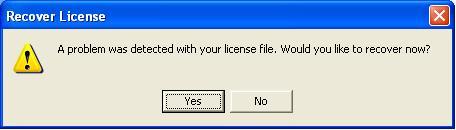Problem
A problem was detected with your license file. Would you like to recover now?
Solution
If you're getting an error like the one below please do the following:
Please click on Yes to this message and you will be brought to the Authorization Request Code screen. (See Below for an example)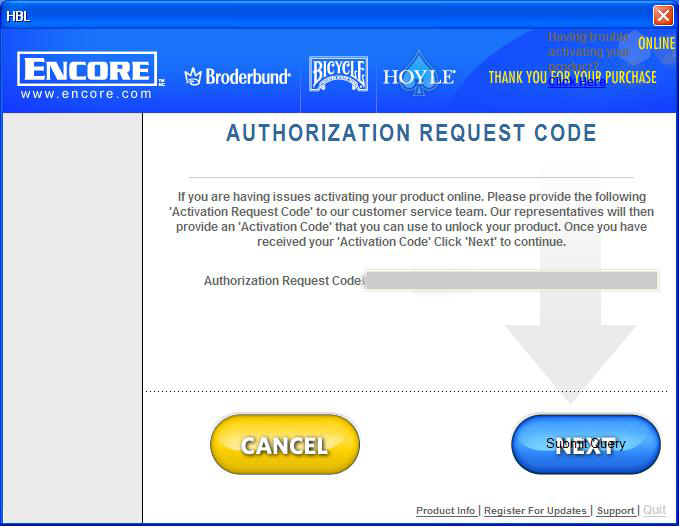
If you require an Activation code, your program must first generate an Authorization Request Code. This code is a 16 digit key, similar to the License Key that you were given when you purchased the product.
To get your activation code please do the following:
- Click on the following link http://support.encore.com/ordersupport/reauthorize/reauthorize.aspx
- Fill in the required information.
- Click the Get Activation Key Button
- Enter the Key into the activation window of download activator.
- Click Next
- You may be prompted for your serial key please make sure you enter this from your original purchase email.
To get your Authorization Request Code (Windows XP, Windows Vista, Windows 7):
- Launch the downloaded program.
- Look on the bottom left of the window that reads "Thank you for purchasing".
- Notice the text that reads "Having trouble activating your product? Click Here". This should take you to a screen that has a 16 digit code known as the Authorization Request Code.
- In the screen shot above it will be in the grey rectangle.
If your program requires an Activation Code, please click on the link below to create an online support request with the 16 digit code provided and we can generate a Activation code for you. If you received this in an email you can reply to the email with your code.
Please note Activation codes are different from serial numbers which you may be asked for as well and is located in the email you received with your download information.